Downloading Help
Download Files Help
I get questions weekly asking for help downloading my files. Most of my files are too large to email. Here are some possible solutions for the most common questions I get:
How to Download from Preschool Play and Learn
We have 2 types of freebies. There are slightly different ways to download each.
- Subscriber freebies
- Regular freebies.
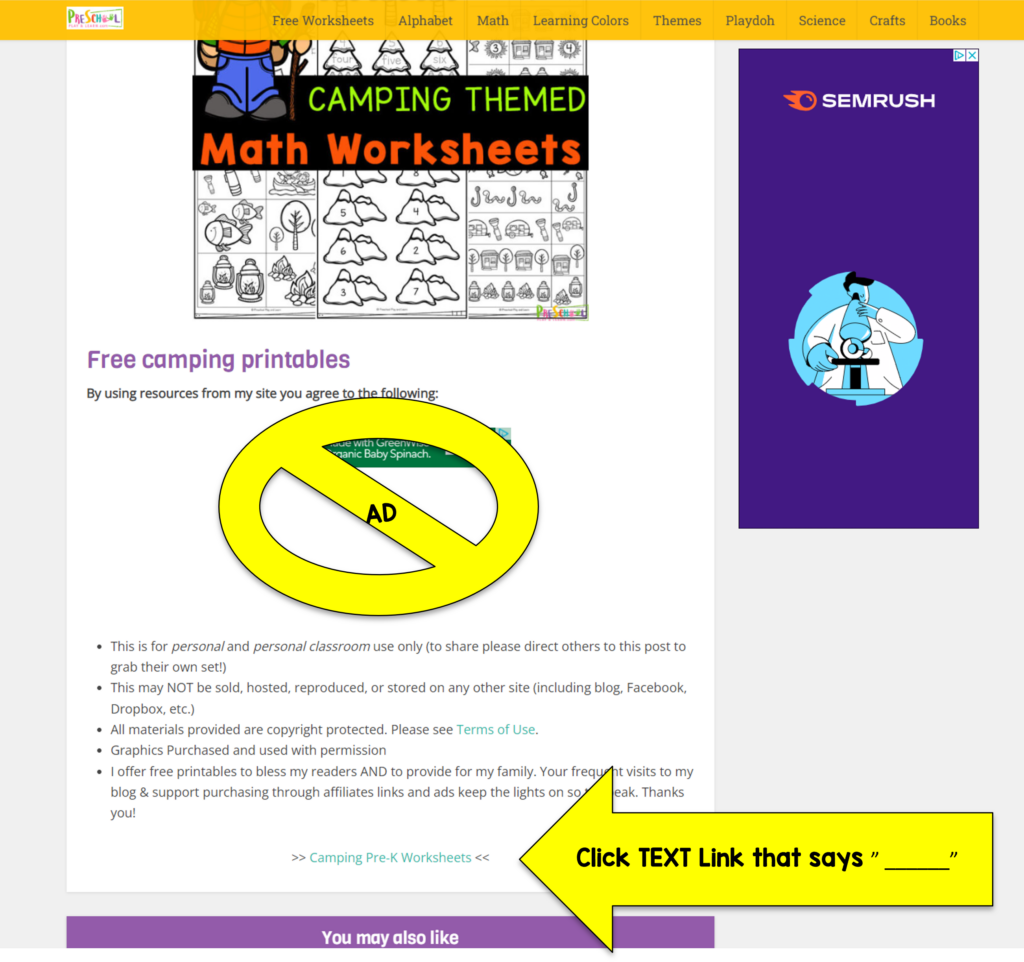
Download with a TEXT LINK
The majority of our files (over 95%) are text link downloads as shown above. To get thos downloads you will:
- scroll to the botto of the post
- under the terms of use: By using materials from my site you agree to the following:
- CLICK on the TEXT Link that says >> ______ <<
- THe file will immediately open in a new window for you to download and save (see below for help on that)
HINT: No matter what the ad looks like, our file will never be in a random button that says the word “download”. Sometimes they appear right under the link, and unfortunately sometimes (1 out of 50) it interjects it before the download link as in the above right example. Still click the TEXT LINK that says >> _____ <<.
We know the ads can be annoying at times. But allowing the ad company to pay for our time, hosting fees, developer, email service, clipart, and food on my table allows us to keep our resources FREE for you =) We love that our unique business model allows us to keep things free for YOU! So when they get a little annoying (we really do try to keep them less annoying and filter certain ads) they gave you access to this for FREE!
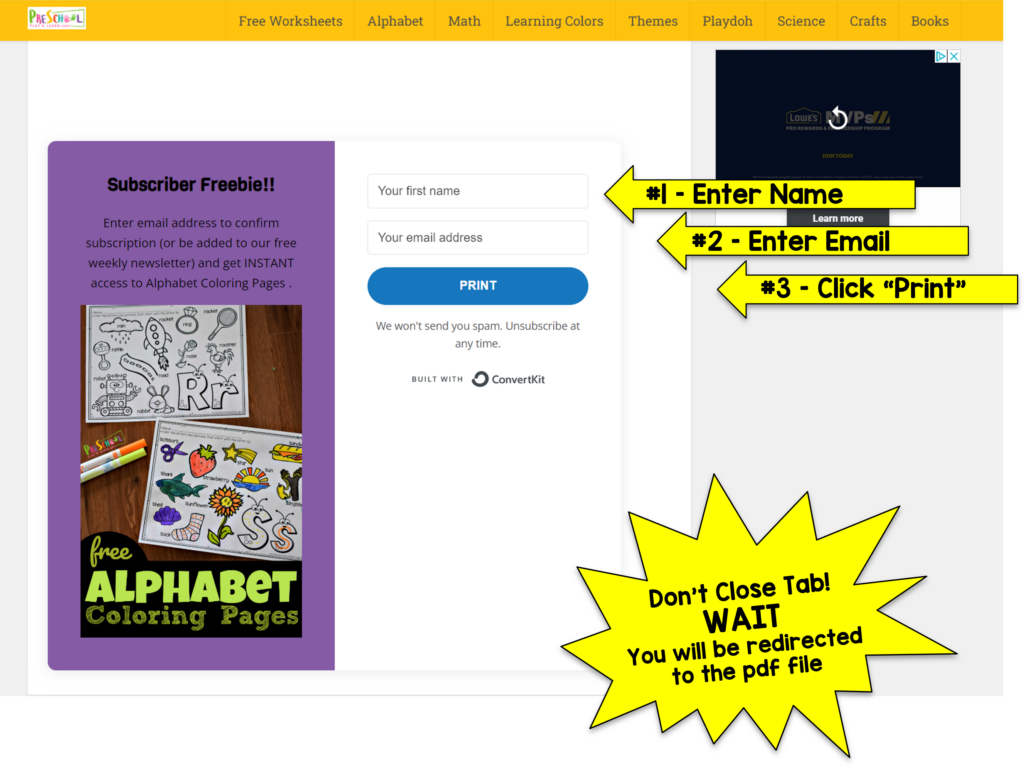
Download Subscriber Freebie File
The other type of file we offer (less than 5% of the time) are special files that are FREE for our email subscribers. They are still 100% FREE. It just means you are joining our weekly FREE newsletter where you will learn about all the great freebies that came out that week or seasonal resources.
For those enter your name, email, and click “print”. Your file will open immediately; don’t go anywhere!
- Yes, you need to do that even if you are already a subscrber. This is the cheapest and easiest solution we’ve found (and we’ve looked). Plus when you do it for a different resource (depending on your settings) it will most likely remember you so when you click the box it will alreayd be ready to input your data for you. Easy Peasy! And don’t worry, it will not duplicate your email subscription!
- We do not sell your email.
- You will get instant access to the file!

How to Save and Print the PDF File
No matter if you clicked on a text link or filled in the convert kit form to get your free file this process is the same! The file will open and look like the above picture. Either it will take a minute to render (some of our files are BIG) and will have a spinning circle or show the preview. Either way you can go ahead and download the file from google drive where it is hosted online to your LOCAL computer.
NOTE: We do NOT recommend printing directly from the web version as renderring errors from your connection, google drive page speed, etc. can cause black boxes around the elements of the page.
Once you click on the download icon on the top right of your page (in the example below I’ve circled it in red for you). At this point the file will download to your local machine and appear in the bottom right (see red arrow and circle)
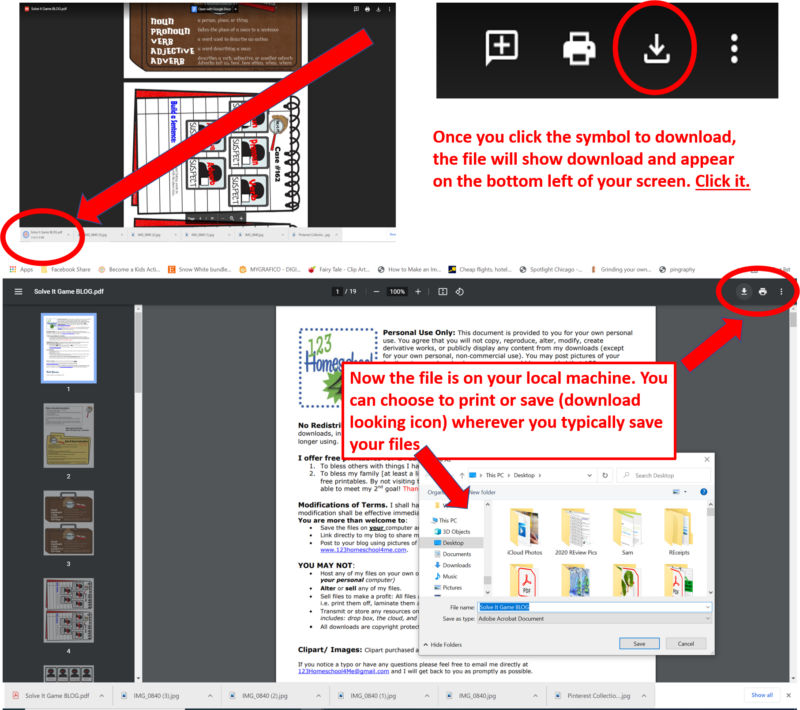
Click on the downloaded file on the botto right and it will open. I know it is similar to how it looked the first time. But now you are previewing the file from your local machine. Now you can:
- Print – click on printer icon and select yor local printer
- Download – Click on download arrow and a box will appear for you to choose where to save the file on your local machine
Solutions to Common Downloading Problems
- Make sure you are trying to print from a copy you have downloaded to your local machine (see instructions above)
- Sign out of your account (1 out of 1000 says this fixes the problem) – no idea why!
- Make sure you are downloading from my site! If you share the file link only with someone else they will not be able to download it. I am grateful that Google Drive does this – it helps me ensure users comply with the terms of use! I’m sure it was unintentional, but doing that means you bypass me, the creator of the content. That means you didn’t see any ads so I didn’t get “paid” for my work. If everyone avoids getting the file directly from my site I can’t buy groceries and we have to close up shop. I know no one wants that =)
- Try a different browser – For some reason Firefox and ipads act up more than others with google drive. Try to access the file from your home computer on Chrome (my fav) or Internet Explorer.
- Restart Your Computer – Sometimes your computer just needs to clear itself out. (that’s usually my problem!)
- Look for Downlaod in bottom of screen – some settings start the download in the bottom and people just miss it.
- It says no preview possible & could harm my computer! Sorry, not sure how to get around this. When my files are REALLY big it can’t render a preview. So it says that as a standard precaution. If you click download anyway you will be good to go, but I know it is a little alarming, sorry!
- As a LAST results you can try to email me info @ 123homeschool4me.com and I will try to help you fiture it out. This option will take longer as I cannot promise how quickly I can get back to you, you understand I’m a busy homeschooling Mom of 6 – but I’ll do my best to make it as quick as possible. The other problem,many of my freebies that are too large to email.
If you have anymore concerns or questions, please feel free to email me at info @ 123homeschool4me .com.
NOTE: The spaces in my email address above is to help cut down spam. Just remove the spaces before sending =)

Remember, if the ads are frustrating you, you can become a member of our site to enjoy a NO AD experience!
